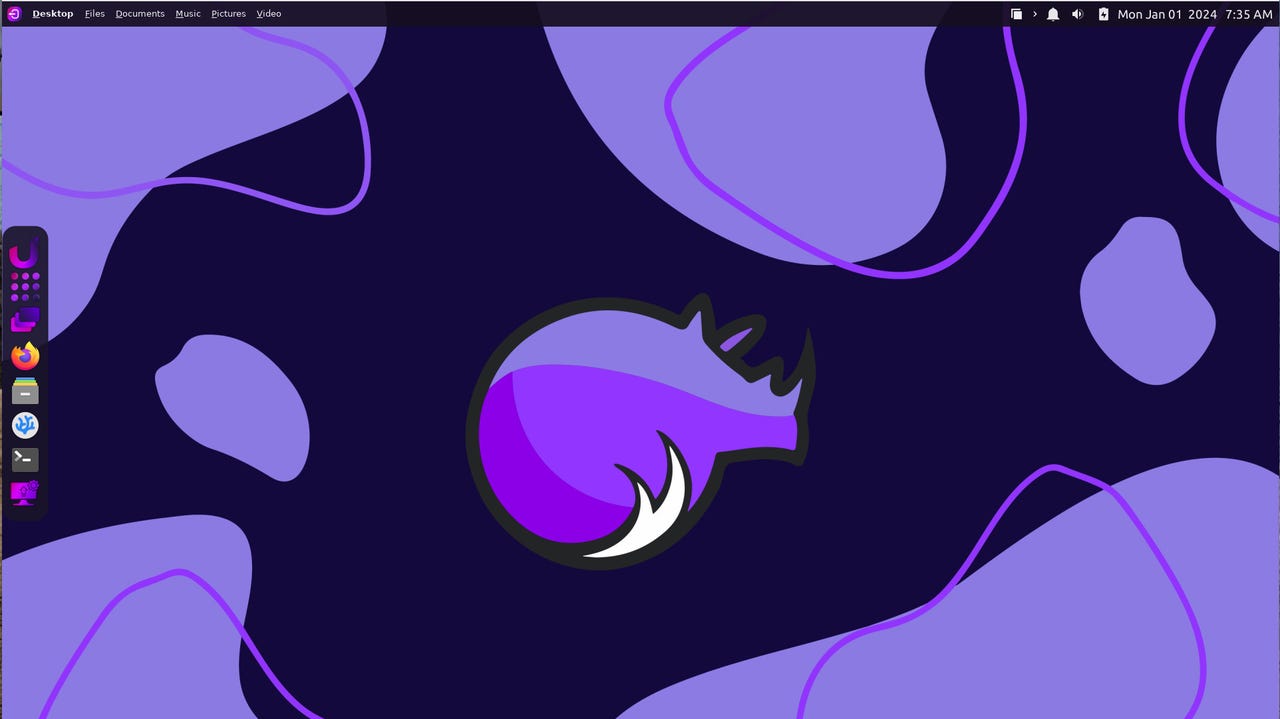There's a new coolest Linux distribution ready to wow you in 2024

The default Rhino Linux desktop makes Xfce look great.
ZDNET's key takeaways
- Rhino Linux is a rolling release Linux distribution, based on Ubuntu, that is available now and ready to impress.
- It's beautiful and offers one of more useful command-line package managers on the market.
- There's no GUI for installing software.
Happy New Year to one and all. With the old year out of the way, it's time to shake off the dust of celebration and return to whatever routines help you make it through the day. If you're looking for a new operating system to make the next 365 days seem a bit more unique (and cool), Rhino Linux has you covered.
What is Rhino Linux? Rhino is a Ubuntu-based, rolling-release Linux distribution, which essentially means all software is updated as soon as the developers roll out the new version. In other words, your desktop will always be up-to-date. And because of the way rolling releases work, you don't have to worry about doing major upgrades from version 1 to 2 or 10 to 11, or whatever would come next in a traditional approach).
Also: The best Linux laptops
Rhino uses a modern take on the highly efficient and customizable Xfce desktop (dubbed "Unicorn") to help make the interface immediately familiar to anyone who logs in. You'll find a dock on the left edge of the screen that contains launchers for common applications, access to the Application Grid (where you can find all of your installed software), and a handy Search Bar (Ulauncher) that allows you to quickly search for and launch any installed app (or even the app settings) you need.
Normally I'm not a big fan of recommending the Xfce desktop to users without plenty of experience on either the Linux desktop or with enough know-how to learn a new interface quickly. Thanks to myriad configuration options, Xfce can be a bit daunting. At the same time, the array of settings makes Xfce highly customizable, which is exactly what the Rhino developers did when they designed this desktop.
For those who want a desktop that makes short work of accessing files, the Rhino developers have added a really nifty tool to the top bar. You'll find a listing of some folders you have in your Home directory (Files, Documents, Music, Pictures, Video). If you click on one of those entries, you'll see a list of the most recently accessed files within the directory. Click on the file you want to open with the default, associated application.
Accessing files from the Rhino Linux top menu is very efficient.
Remember when I said Rhino is a Ubuntu-based distribution? It is, but you wouldn't know it. The big tell is that Rhino opts for the Pacstall package manager over the traditional apt-get. That's not to say apt-get isn't on the system -- it is. But with Rhino Linux, there's a much easier path to getting the software you want installed.
Speaking of installing software, this is where Rhino does do itself a disservice (at least in the eyes of a new user). There is no GUI for software installation. Yep, other than upgrading the OS, Rhino's software installation is all command line.
Also: Two tricks that make using the Linux command line a lot easier
Fret not, however, as the Rhino developers have gone out of their way to simplify the installation of packages from the command line. First off, when you first run the installed OS, you are greeted with a window that allows you to select what package managers you want to use. You can select from Snap, Flatpak, and AppImages (or all three).
Here, you can add any of the three available package managers.
Next, the developers added a handy tool (rhino-pkg) that makes installing from the command line very simple.
Say, for instance, you want to install the LibreOffice office suite (which is not installed by default). First, you'd run the command:
rhino-pkg install libreoffice
The output from the above command will list all the available LibreOffice software and which package manager used to install them. Scroll up and you'll find the listing libreoffice-core (apt). You'll also notice a number in the left column (in this case, 7). Type 7, hit Enter on your keyboard, verify the installation, and rhino-pkg will take care of the rest.
Installing LibreOffice with rhino-pkg is quite easy.
After that command completes, your software awaits. Open the Application Grid, click the LibreOffice launcher you want (such as Writer or Calc) and you're good to go.
Also: Linux might be your best bet for heightening your desktop computer security
One little trick I tried was installing GNOME Software with the command:
sudo apt install gnome-software -y
In theory, this would give you a GUI application you can use to install software. Unfortunately, the tool didn't work exactly as planned, as the main page of the application remained blank, and searching for software to install failed.
That's fine because the rhino-pkg command line tool is user-friendly enough (so long as you are familiar with the basics of using apt, snap, and flatpak).
In the end, would I recommend Rhino Linux to anyone who's never touched Linux? Probably not.
Also: Can't remember the Linux command you ran earlier? Let history repeat itself
But to anyone who doesn't run from the command line like it might infect them with a bad case of the nerds, I would say that diving into Rhino Linux is a great way to kick off the new year. If, however, the developers create a GUI frontend for rhino-pkg, I would be more than happy to recommend Rhino Linux to any user type, from beginner on up.